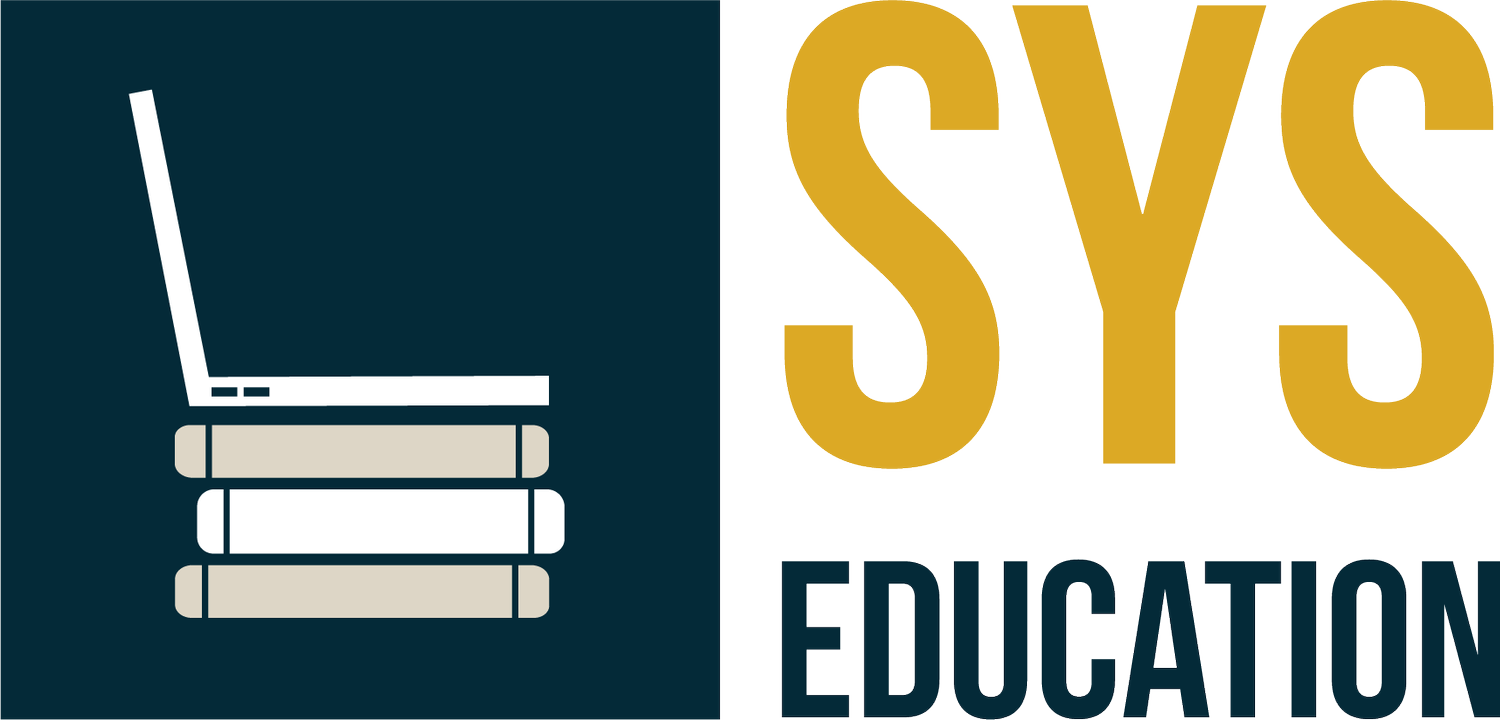MacBook Replacement Instructions
If you are upgrading to a new mac, there are two goals for this refresh to be achieved by the end of today.
Find your new MacBook and collect. Transfer data if you’d like.
Return your current MacBook to the SYS staff member on site AFTER signing out of any Apple ID and factory reset.
Transferring data
Before signing out of your current MacBook’s Apple ID and performing a factory reset you may wish to migrate your current MacBook’s account(s) and files to the new one. Here is the guide on transferring your data using Migration Assistant.
Sign out of apple id (Do not skip this step!!!)
Once you are finished with the migration to the new device you will need to verify that you are signed out of any Apple ID on your old device. If a device is returned to SYS with the an Apple ID signed in we will be unable to recover the device and will be forced to reach out to you for the applicable password, or bill for the full cost of the device. Here is the guide to ensure you are signed out!
Factory Reset your device
Finally, time to reset the device! This allows SYS to turn these devices around as intended without spending hours resetting dozens of MacBooks. Here is the guide for that reset!
Next steps
When you are done with this process, please bring your old device to the SYS staff member on site so that we can check it in!
SYS appreciates your cooperation with this process. All of this is intended to take as little of your time and attention from the day, while getting new devices in your hands.
Looking forward to a great All-Staff, and new school year!